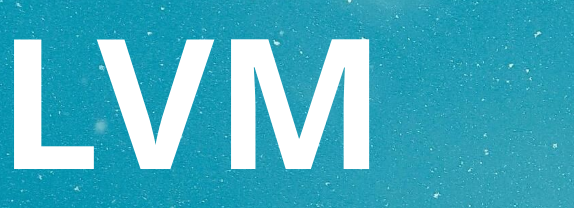Managing Logical Volumes in Linux: LVM - The basics.
Creating the Logical Volumes
There is an interesting feature in Linux: The implementation of Logical Volumes using LVM (Logical Volume Manager). This implementation manages 3 concepts:
- Physical Volumes, corresponding, basically, to physical disks or partitions.
- Volume Groups which are an agregation of several Physical Volumes.
- Logical Volumes which resembles disk partitions and which are contained in a Volume Group.
Let’s consider a simple example. Let’s imagine we have 3 disks which are named in Linux with /dev/sdb and /dev/sdc and /dev/sdd

We can convert those 3 volumes in Physical Volumes to LVM using the pvcreate command. This commands initializes a physical volume (PV) so it can be recognized to be used by LVM.
sudo pvcreate /dev/sdb
sudo pvcreate /dev/sdc
sudo pvcreate /dev/sddGreat, we can check our PVs using the command pvscan.

Once we’re done with this initialisation, we’d like to create some new groups of volumes. In this case, I’ll create the groups named “databases” and “documents” (or whatever valid names you can think of) using the command vgcreate.
sudo vgcreate documents /dev/sdb
sudo vgcreate databases /dev/sdc /dev/sddSo, now we have 2 Volume Groups (VG): documents and databases
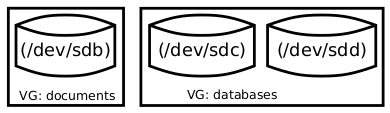
Using the command vgs we can get some basic information about our Volume Groups:

There’s only one step before we can use our disks: Creating the Logical Volumes (LV) using the command lvcreate. So, let’s do:
# Create a LV for Mongo. 25% del VG databases
sudo lvcreate -l 25%VG -n databases/mongo
# Create a LV for MySQL, 3Gb (Look the equivalent syntax with -n)
sudo lvcreate -L 3G -n mysql databases
# Another 2 LVs for videos and presentations in VG documents
sudo lvcreate -L 10G -n documents/videos
sudo lvcreate -l 20%VG -n documents/presentationsNow we have our Logical volumes in our Volume Groups… One day I’ll learn about drawing good graphics… but not today.
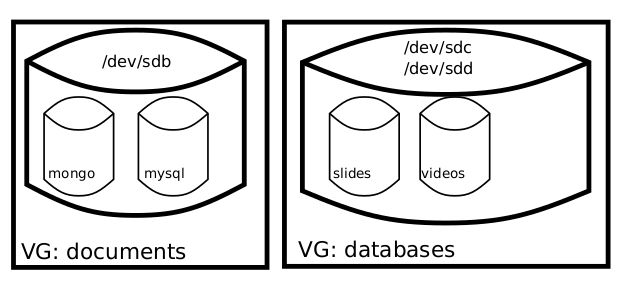
We can see what we have using lvs command:

Using the Logical Volumes
Yes, it is great to have logical volumes… if we could use them. In fact it is easy to use them and mount them at startup. LVM is a device mapper, this means that this Logical Volumes that we have created are mapped as devices in /dev/mapper:

We should format the devices:
for a in databases-mongo databases-mysql documents-slides documents-videos; do
sudo mkfs -t ext4 /dev/mapper/${a}
doneSo the devices are ready to be used, and mount them. Let’s mount a couple of those Logical Volumes by adding a couple of lines in our /etc/fstab file:
/dev/mapper/databases-mongo /var/lib/mongodb ext4 defaults 0 0
/dev/mapper/databases-mysql /var/lib/mysql ext4 defaults 0 0After adding these 2 lines, we can mount the directories:
sudo mkdir /var/lib/mongodb /var/lib/mysql sudo mount /var/lib/mongodb
sudo mount /var/lib/mysqlThe only thing left to do is installing MongoDB and mysql:
sudo apt install mongodb-server mysql-serverProblem with mysql
I had a problem starting mysql after the installation. I had to remove everything in /var/lib/mysql and initialise the database again:
rm -rf /var/lib/mysql/*
mysqld --initializeThat’s it. One day I’ll write something else about lvm, on how to extend the Volume Groups and the Logical Volumes, snapshots and some more interesting operations with LVM.